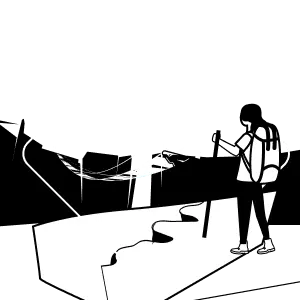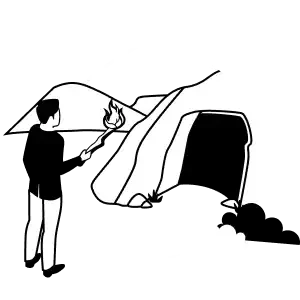Make the most of your data by taking advantage of Google Analytics 4’s (GA4) enhanced email automation features. GA4 now offers powerful tools that enable automated insights, alerts, and scheduled reports, revolutionizing the way businesses leverage real-time data for decision-making.
Dive into this blog to explore how GA4’s email automation capabilities can streamline your analytics workflow and how to set them up for your business.
What are automated insights in GA4?
Let’s start by understanding what automated insights are. These are generated by Google Analytics to notify you about significant shifts and trends in your data. Once Analytics detects a trend or sudden change, it automatically creates insights for your review.
Automated insights help identify user trends and highlight noteworthy activity in your GA4 property. For example, they can highlight sudden spikes in website traffic from a new marketing campaign or notify you of unusual drops in user engagement that might signal technical issues.
While Analytics generates insights automatically, you can also create custom insights for specific data that you want to be notified of.
You can easily share and export your automated insights. Or, to make things even easier, set up recurring email alerts and get them in your inbox.
Benefits of automated insights in GA4
Automated alerts empower marketers and analysts to stay ahead of trends to capitalize on opportunities based on real-time data. Some of the top benefits on why you should take advantage of setting up email alerts for your insights include:
- Proactive Monitoring: Automated insights continuously monitor your data for significant shifts and trends, alerting you to important changes without requiring manual analysis.
- Time-Saving: They save time by automatically generating insights, allowing you to focus on interpreting and acting upon the data rather than spending time on routine analysis.
- Real-Time Alerts: Automated insights provide real-time alerts, keeping you informed about critical developments as they occur.
- Customization: You can create custom insights based on specific metrics or dimensions relevant to your business goals and objectives.
Now that we know the benefits of automated custom insights, we’ll get into how to set them up.
How to set up automated insights in GA4
- Login to Google Analytics and select your account.
- Under reports, select “Reports snapshot”
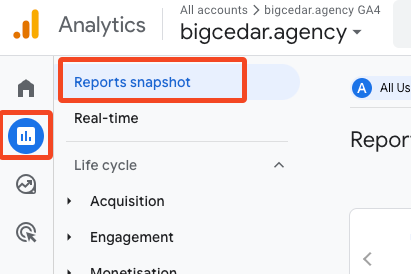
- Select “View all insights”
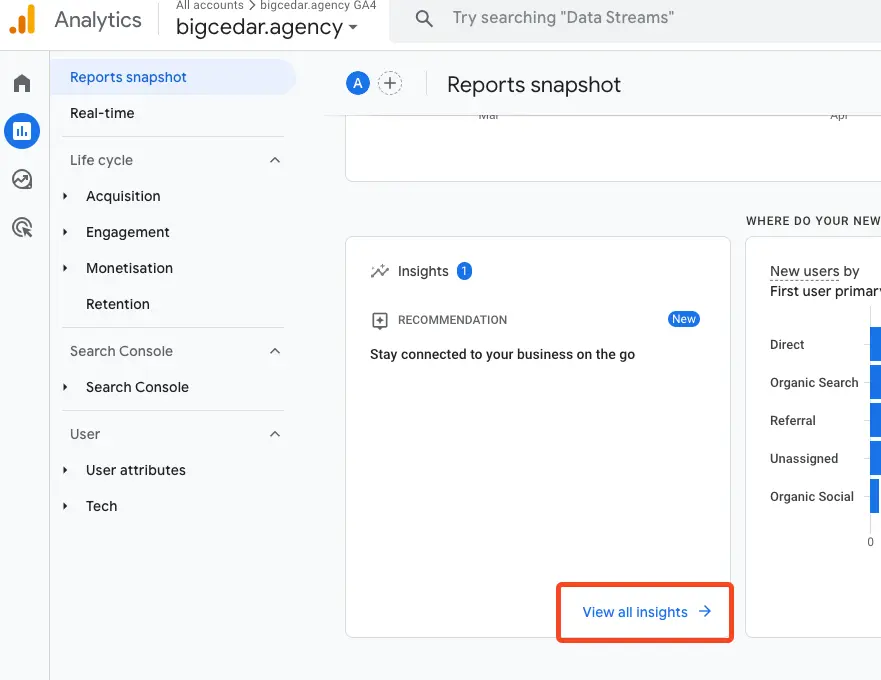
- In the top right corner, select “Create”
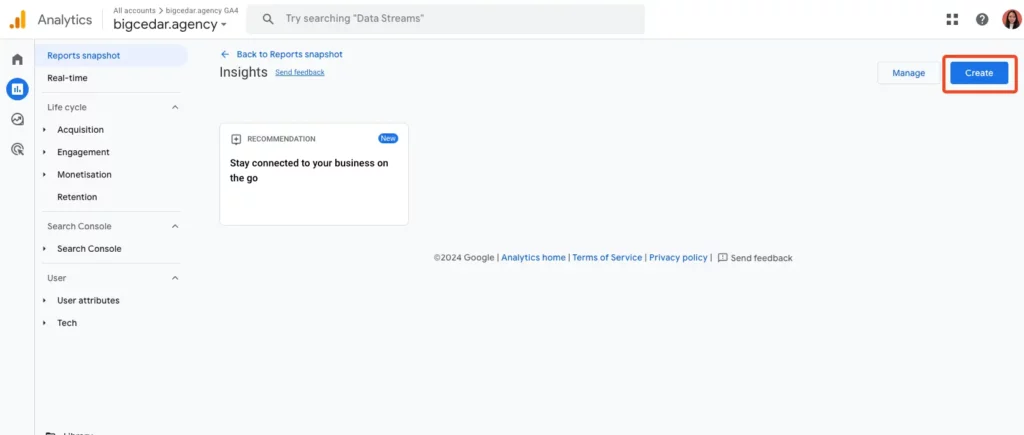
- Select “Create selected”
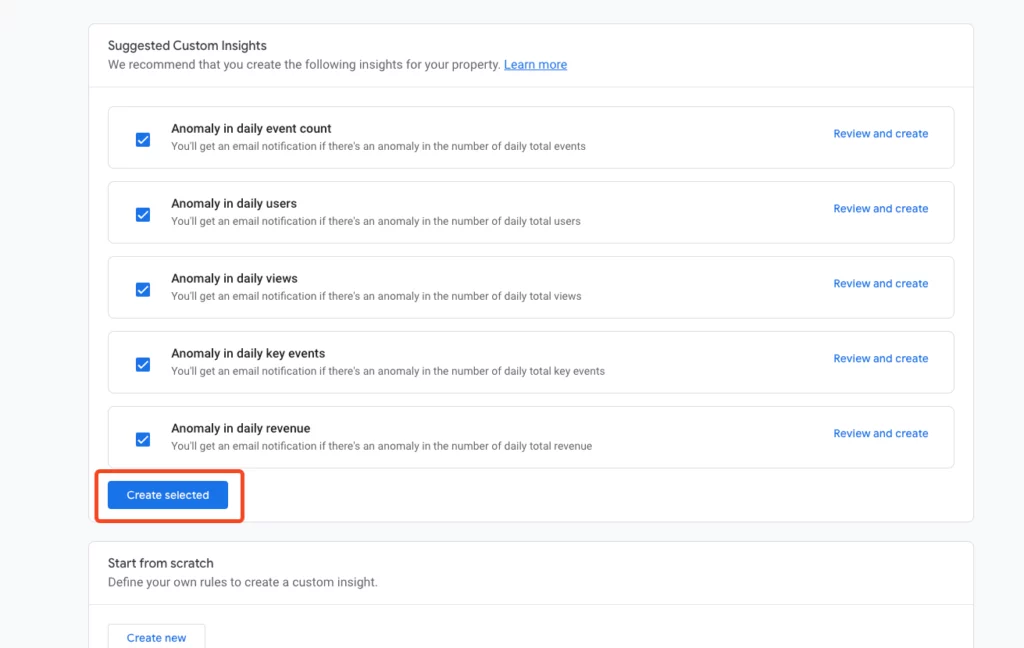
- Choose what metric you want to track and under what condition you want the email sent to you. For example in the condition in the image below, an email is sent for any anomalies in the total user count for one-day. Maybe some of your content went viral on social media and your website gets a flood of traffic, or a sudden drop in session can indicate that your website has issues.
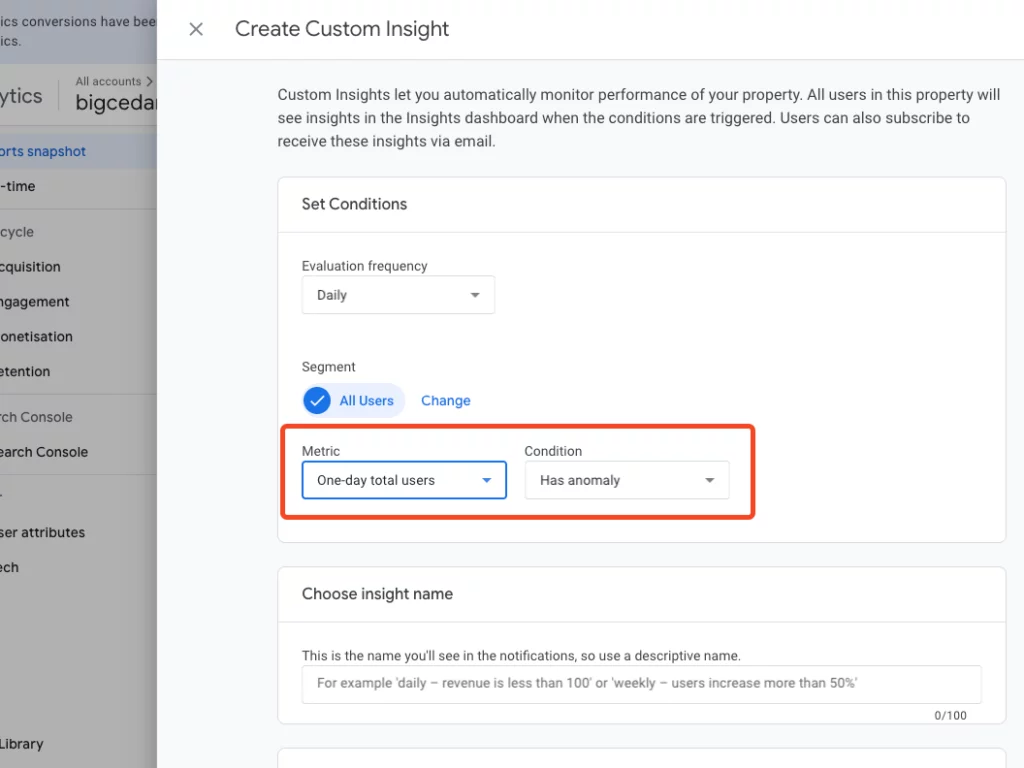
- In the Segment section, click “Change” and decide what Dimension you want to track.
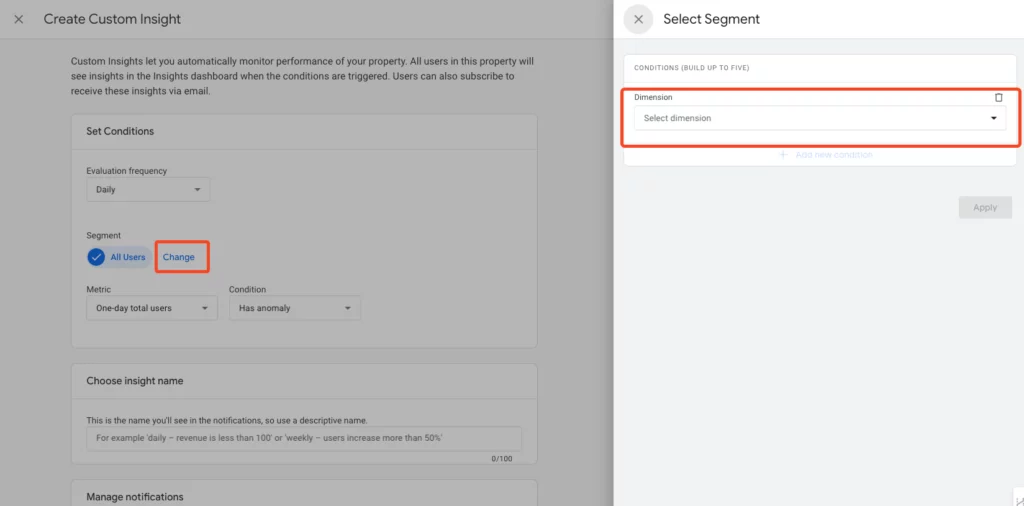
How to set up automated email reports in GA4
Before you begin, note that admin permissions are required to be able to create scheduled reports.
- On your desired report, click on this share button in the top right corner.
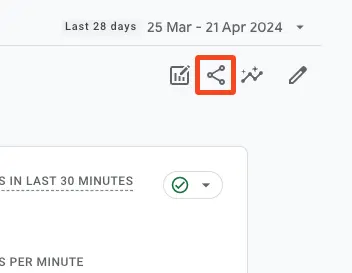
- Select the “Schedule Email” option
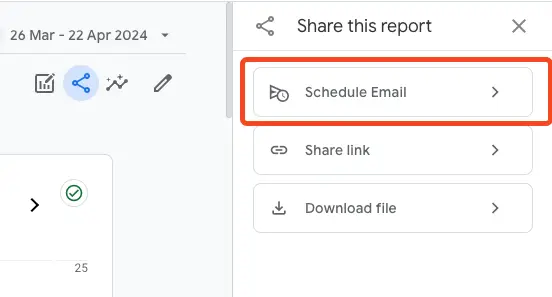
- Name your report, add a description of what the report contains (optional), and list up to 50 recipients for the scheduled emails.
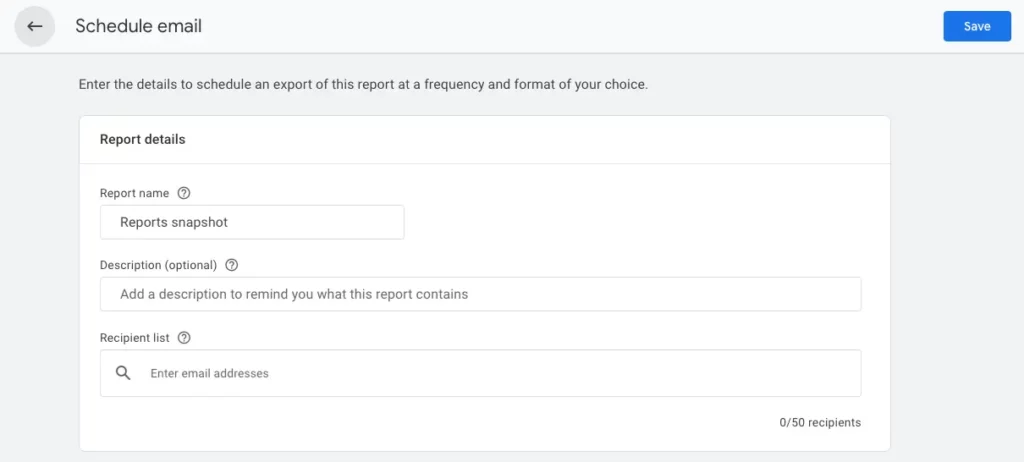
- Below in the scheduling details, choose the first date that you want the scheduled email to be sent and the frequency. You can also set how long you want the scheduled emails to be active for but the maximum length of time is 12 months.
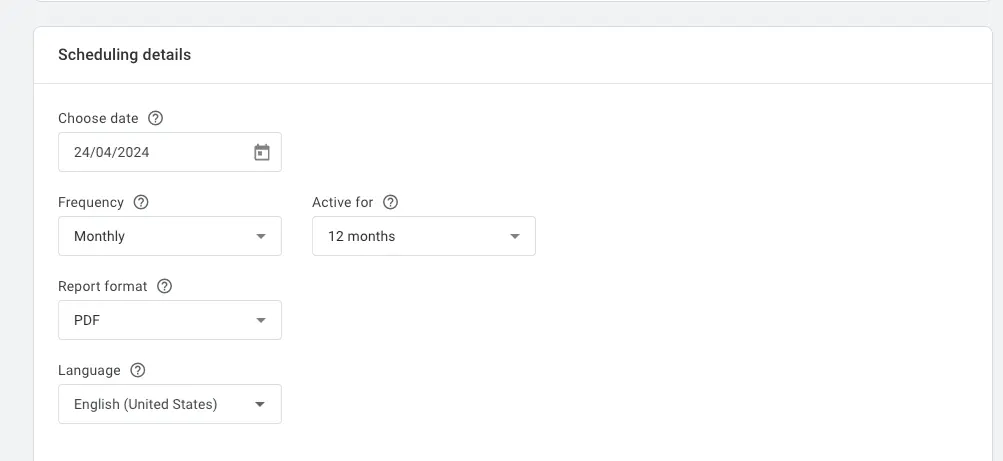
- After saving, you can check your scheduled reports by going to Admin>Properties>Scheduled emails
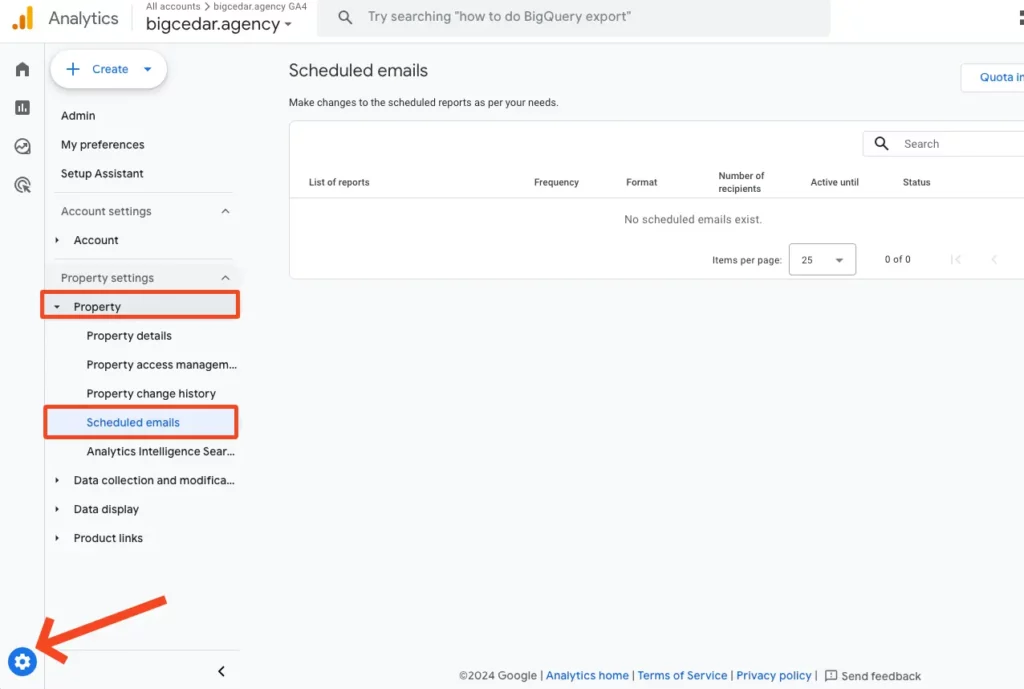
How to export and share reports in GA4
Alternatively, if you don’t want to send out scheduled emails but would instead like to export or share individual reports, go to the share button and select either “Share link” or “Download file”.
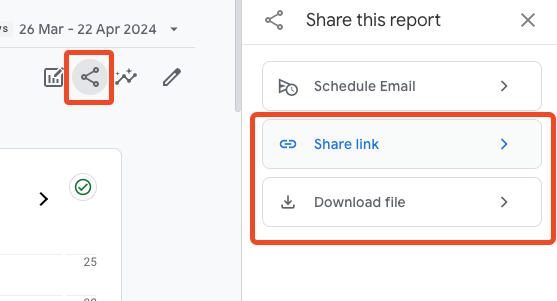
Scheduled custom reports in GA4 with Looker Studio
If you’re looking for more advanced reporting and scheduling capabilities beyond what Google Analytics 4 (GA4) offers, consider using Looker Studio (formerly Google Data Studio).
Looker is a powerful analytics platform that allows for more detailed and customized reporting, providing insights tailored to your specific needs.
It goes beyond the standard features of GA4, offering advanced visualization tools and sophisticated scheduling options to streamline your data analysis process. Looker Studio is a great choice for businesses seeking enhanced reporting capabilities and deeper insights into their data, and supports advanced integrations with other data sources.
Benefits of Looker Studio
Looker Studio offers several benefits for businesses looking to enhance their analytics capabilities:
- Advanced Reporting: It provides sophisticated reporting tools that allow for deep analysis and visualization of data.
- Customization: Users can customize reports and dashboards according to specific business needs, ensuring that data is presented in a meaningful and actionable way.
- Automation: It supports automated reporting, saving time and effort in generating and distributing reports regularly.
- Integration: It integrates seamlessly with various data sources and systems, enabling comprehensive data analysis and reporting.
How to set up email automation with Looker Studio
- On your custom Looker studio report, click “Share” in the top right corner and then click “Schedule delivery”
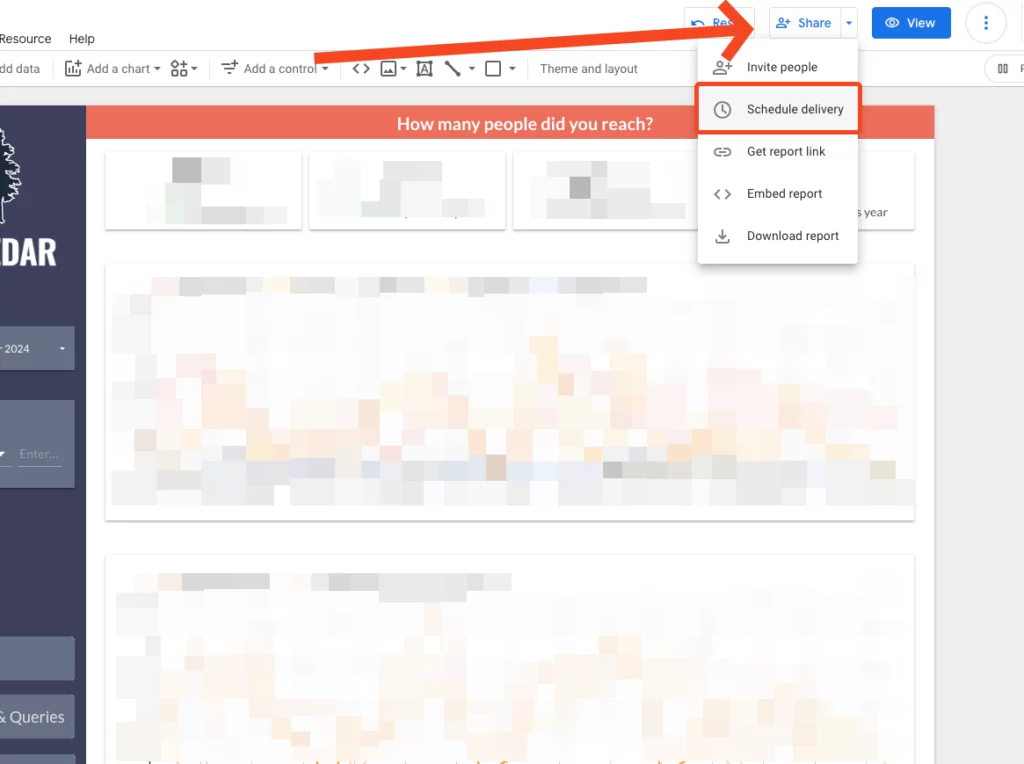
- Add any recipients you want to receive the report. You can also select which pages will be included in the email and when to send the report.
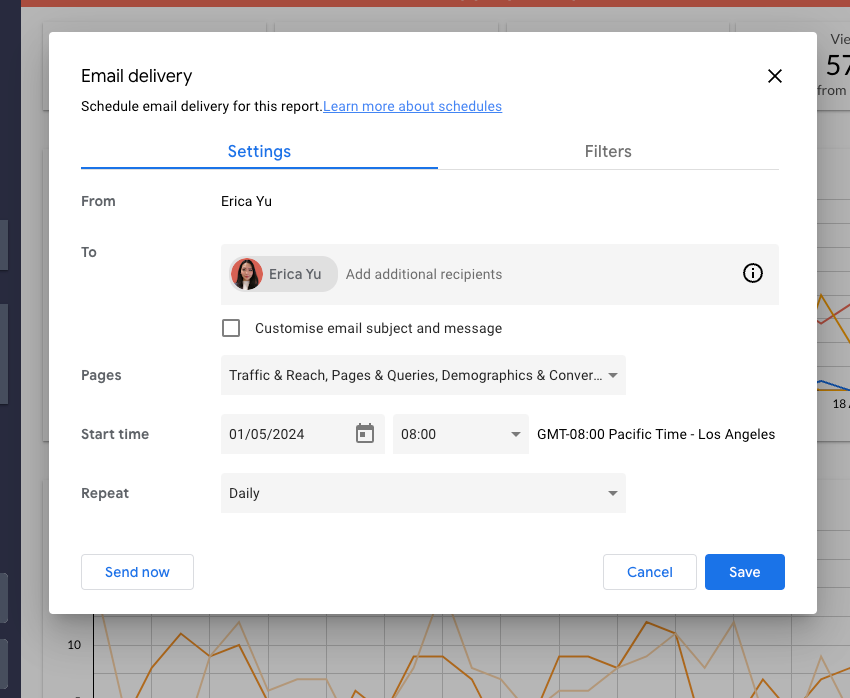
- Select “Customise email subject and message” to describe the report to the recipients.
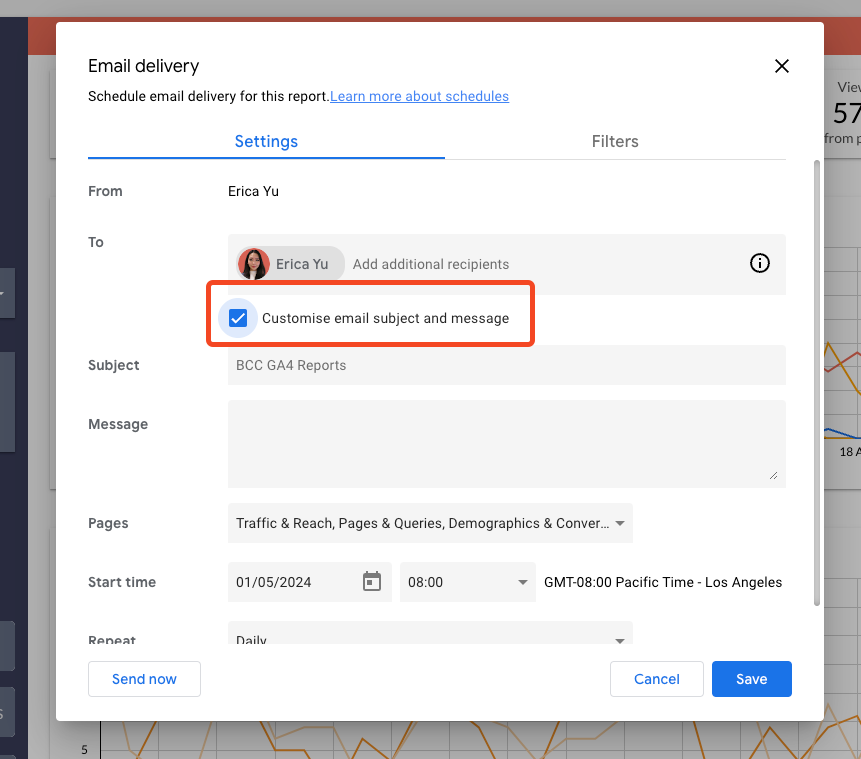
- Select the frequency of the email delivery under “Repeat”
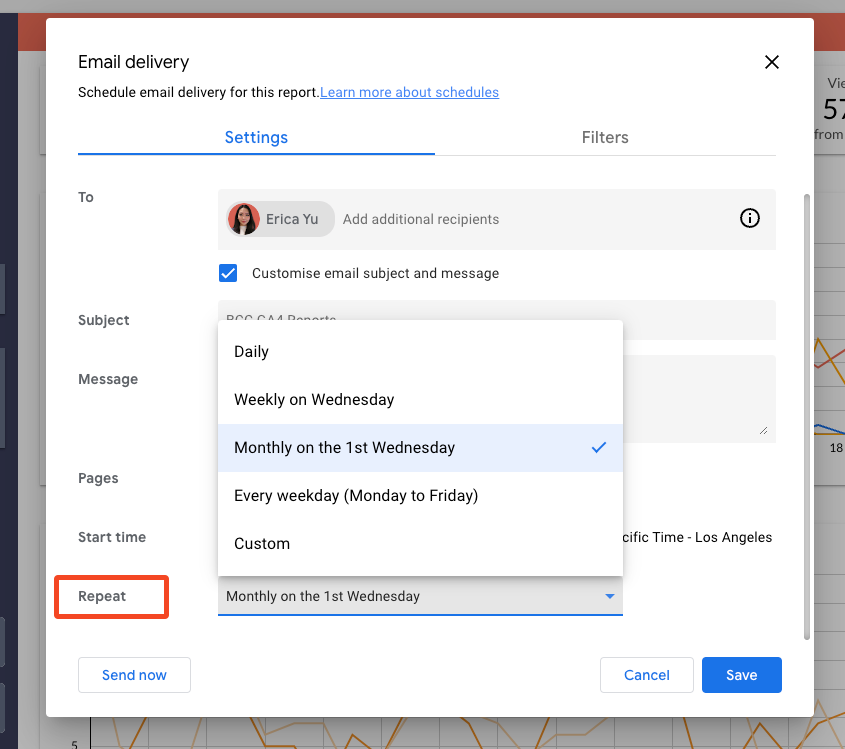
Conclusion
Leveraging Google Analytics 4’s email automations can enhance your ability to stay informed and make data-driven decisions. By setting up scheduled reports and automated insights, you ensure that key stakeholders receive timely updates without manual effort.
This allows you to focus more on interpreting the data and taking strategic actions based on valuable insights.
Book a consultation
Want a clearer view of your data to make better decisions?
Book a free consultation with Big Cedar today! Lean on our decades of data and analysis experience to create a dashboard to keep you better informed about your business.
Sources:
https://datadrivenu.com/email-reports-google-analytics-4/
https://measureschool.com/google-analytics-4-scheduled-email-reports/