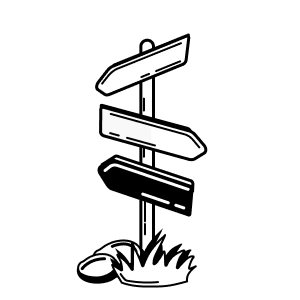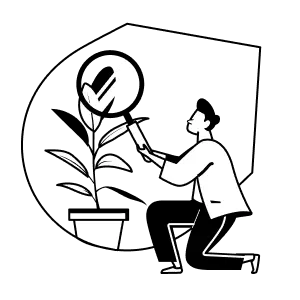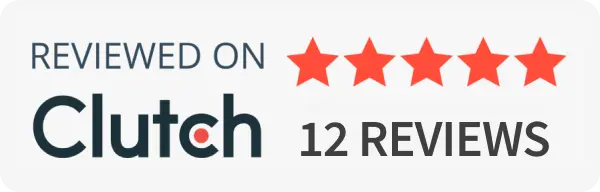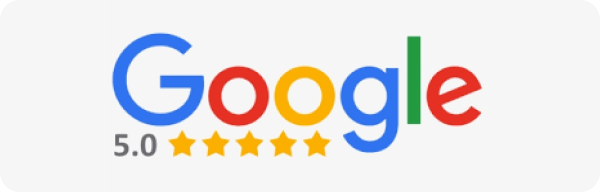LinkedIn has become the go-to platform for brands and businesses to expand their reach and attract more clients. Not only is it where people go to do business, but unlike Facebook and Instagram, it’s the social platform with the most underpriced attention as of late 2023 and the easiest place to gain visibility quickly when starting from zero..
A recent opt-in feature introduced by LinkedIn is Creator Mode – and if you haven’t enabled yet, learn what you’re missing out on.
We’ll explore what Creator Mode is, what it does, what the benefits are for your LinkedIn profile, and how to activate it so you can stay top of mind with your target audience.
What is LinkedIn Creator Mode?
Creator Mode is a feature quietly announced in 2021 that allows users to optimize their profiles for content creation and engagement. It’s designed to help professionals who create and share content on the platform to stand out and reach a wider audience.
If you’re posting on LinkedIn, you’re a creator – so why not enable the benefits of Creator Mode to spotlight your content and expertise and better engage with your audience.
Why Should You Activate Creator Mode on LinkedIn (Pros and Cons)?
Let’s take a closer look at some of the benefits and drawbacks of using Creator Mode:
Pros of activating LinkedIn Creator Mode:
- Increased visibility: By activating Creator Mode, your profile will stand out more and be more easily discoverable by other users through your topics. This can lead to increased visibility and opportunities for networking and career advancement.
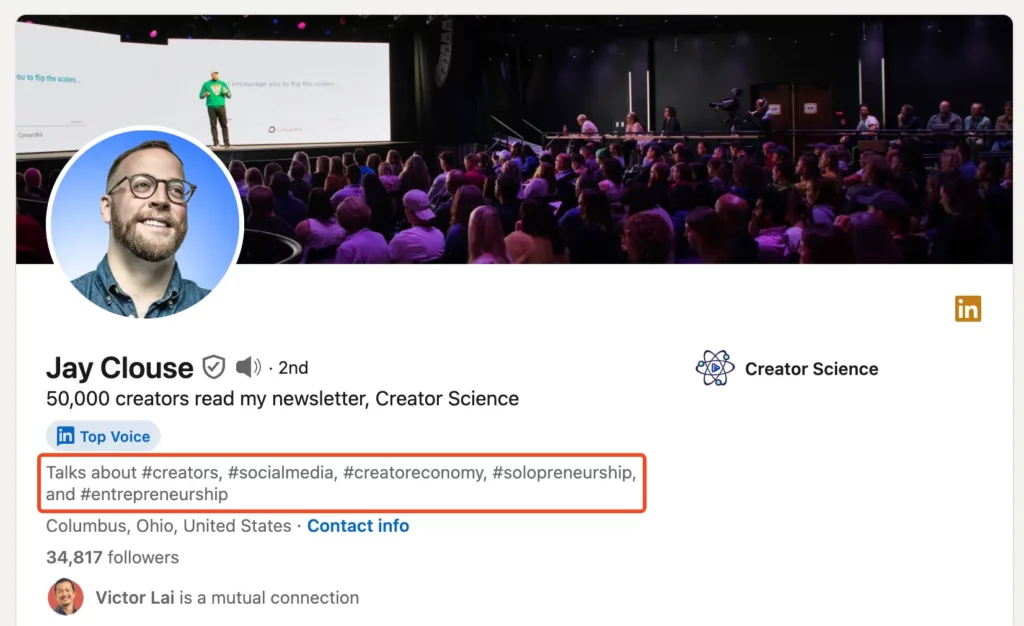
- Access to analytics: Creator Mode provides users with access to analytics that can help them understand how their content is performing and how they can improve their engagement. This data can be valuable for content creators looking to optimize their strategies.
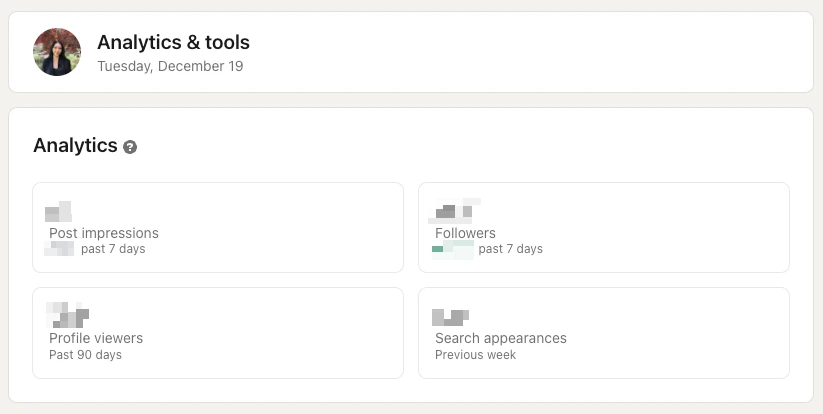
- Ability to showcase content: One of the key features of Creator Mode is the ability to showcase specific posts and articles at the top of your profile in a Featured section. This allows you to highlight your best work and engage with your audience more effectively.
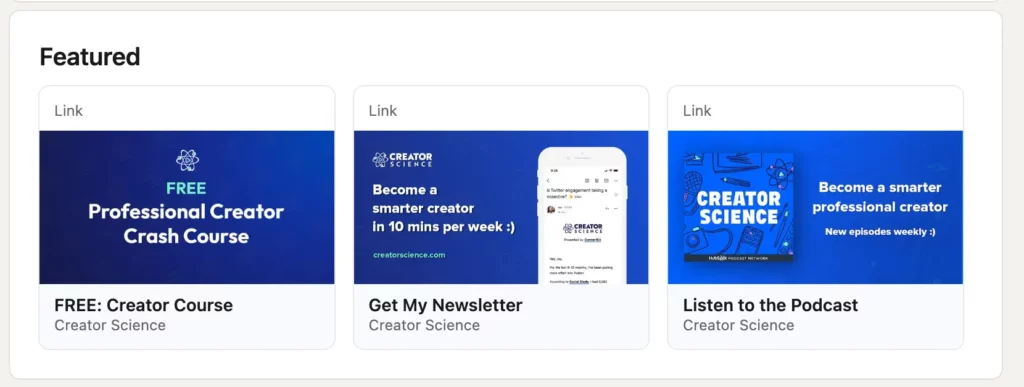
Cons of activating LinkedIn Creator Mode:
- About section repositioning: With Creator Mode activated, your About section will shift lower on your profile, while the Feature and Activity sections take precedence at the top.
- Increased content production: Maximizing the benefits of Creator Mode necessitates a commitment to producing more content. Allocate time to writing, publishing, and promoting content to enhance your engagement and visibility on the platform.
Features of LinkedIn’s Creator Mode
Activating Creator Mode is a profile setting designed to amplify your impact and expand your influence on LinkedIn. Here are some changes you will see once you enable it:
Profile changes
By turning on LinkedIn’s creator mode, you will notice these changes to your profile:
- The Connect button on your profile will change to Follow.
- If someone sends a connection request, they will also automatically follow you. This small change greatly increases your visibility! Even if you decline their invitation, they will continue to follow you until they manually unfollow you.
- Your number of followers is now displayed in your profile introduction.
- In your profile’s About section, you can include hashtags of topics that interest you or that you often post about (other LinkedIn members can then find your content more easily).
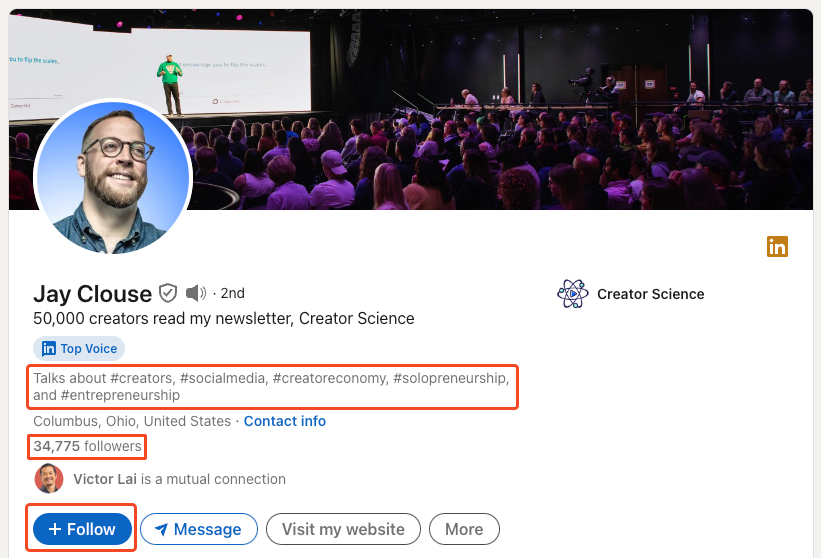
- Your original content will be highlighted through the Featured and Activity sections appearing first on your profile.
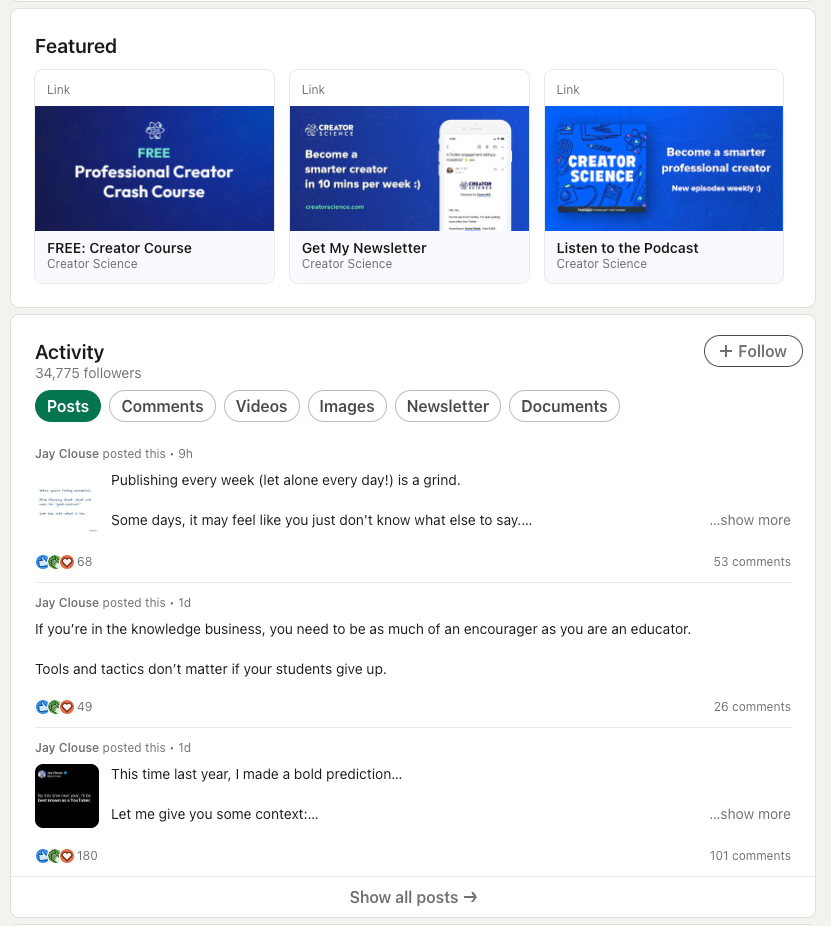
- Note that the Activity section will no longer include likes, comments, and other activities unless you click See all activity)
- You can include a link in the introduction section of your profile to drive traffic to websites, upcoming events, content, etc.
Get discovered
In addition to profile changes, you will have better access to LinkedIn’s audience base.
- You become eligible to be featured as a suggested creator to follow for potential followers to find you and your content.
Access to creator features
Lastly, your account can access features, tools, and resources to aid fellow creators.
- If you meet the access criteria, you can access creator tools, including LinkedIn Live and Newsletter.
- To find these tools, go to the creator tools section in the creator mode flow and see Available next to the tools you can access.
- Access creator analytics, which includes post analytics and audience analytics.
- Access Analytics & tools for creators.
How to activate Creator Mode on LinkedIn?
Activating Creator Mode on LinkedIn is easy and can be done in a few easy steps:
- Log in to LinkedIn account and go to your LinkedIn Profile
- Go to the Me menu drop down and click View Profile.

- Scroll to Resources and click Creator Mode.
If you haven’t done this before, it will say “Off”:
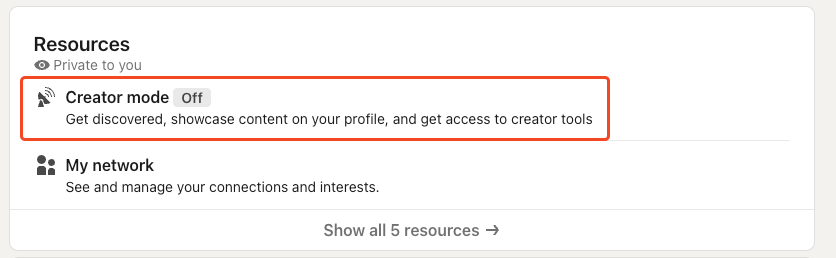
- Select Turn On at the bottom.
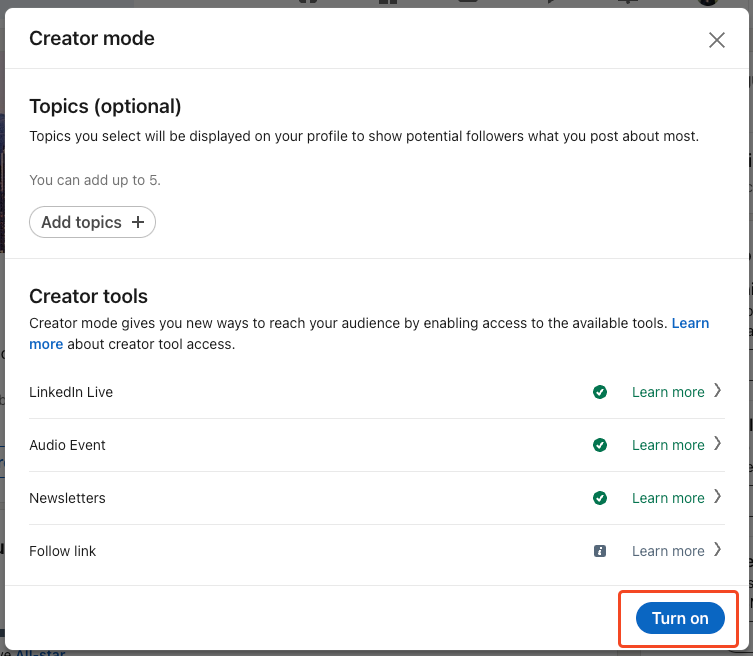
- Check that it’s on. You should see the toggle on Creator Mode is now set to On.
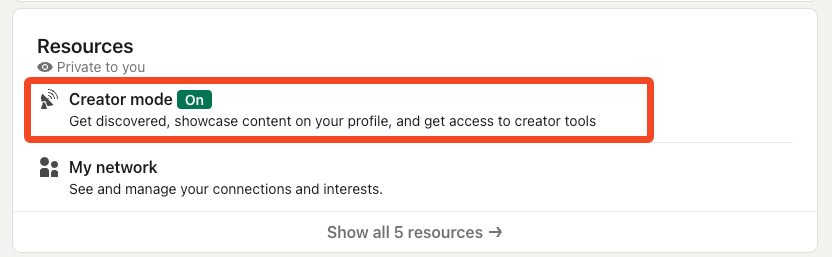
How to turn off Creator Mode on LinkedIn?
You can always turn Creator Mode off (though we don’t know why you’d want to!) .
If you want to switch back to the traditional LinkedIn profile, just reverse the steps to turn off Creator Mode:
- Go to Me and then click View Profile.
- Scroll to Resources and click on the Creator Mode
- Select Creator Mode Off at the bottom.
Conclusion
Elevate your digital marketing initiatives by upgrading your LinkedIn presence. Creator Mode on LinkedIn is a feature that aims to provide content creators with more tools and options to showcase their expertise and engage with their audience.
LinkedIn’s Creator Mode is an excellent way for brands and businesses to expand their reach while accessing post and audience analytics
Book a consultation
Big Cedar specializes in developing digital strategies for businesses, including expanding online presence through LinkedIn. Book a free consultation to explore how we can optimize your digital footprint to develop a strategy to fuel your business growth.
Source: https://www.linkedin.com/help/linkedin/answer/a522537